VIZRT 4 USER INTERFACE
PART OF A
Vizrt 4 User Interface
Get an overview of how to use Vizrt 4
User Interface

This video gives an overview of the user interface of Vizrt 4. Learn what each window does and how you can use it in your scene design.
Main Menu

The main menu bar is one of the major components of the user interface in Vizrt Artist 4 and allows you to access important windows within the software.
Workspaces

There are several built-in workspaces that you can access at any time. What's more you can create your own workspaces and save them to re-use at any time.
Import Tab

This video covers this import tab in Vizrt 4 and what you can do with it. It covers the different kinds of elements or assets you can import into the system.
Archive Tab

The Archive tab will allow you to export anything you have within your server in Vizrt Artist to a .via file format.
Post Tab

The render function is found in the Post tab on the main menu bar. Once you click on the Post tab it opens a whole new interface.
Consider A Monthly Membership Instead
All Vizrt 3, 4 & 5 Videos
Scene Tree

The Scene Tree Window
helps you organize and visualize all of the containers in your scene design.
Scene Editor Window
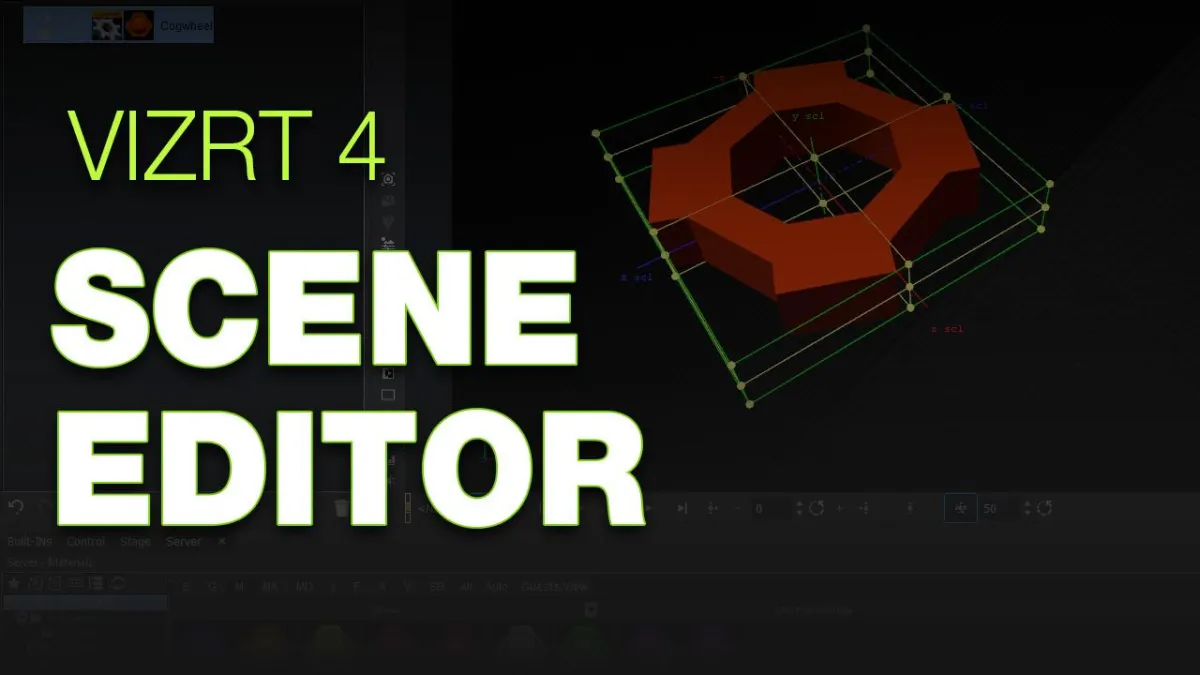
The Vizrt Artist 4 Scene Editor Window is the preview or render window which allows you to see your scene design and/or animations.
Server Window

The Vizrt Artist 4 Server Window is an essential part of the user interface. It stores all designs and design assets within our Graphic Hub database.
Built-Ins
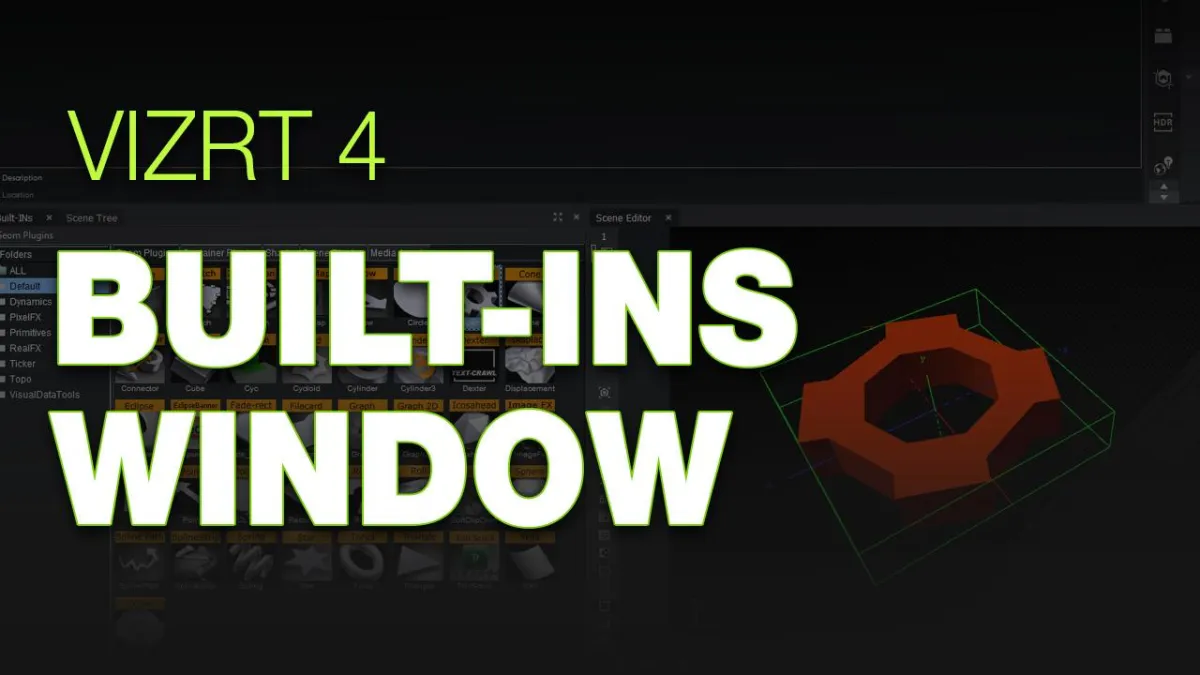
The Built-Ins Window holds the built-in geometries, plugins, shaders and media assets.
The Stage
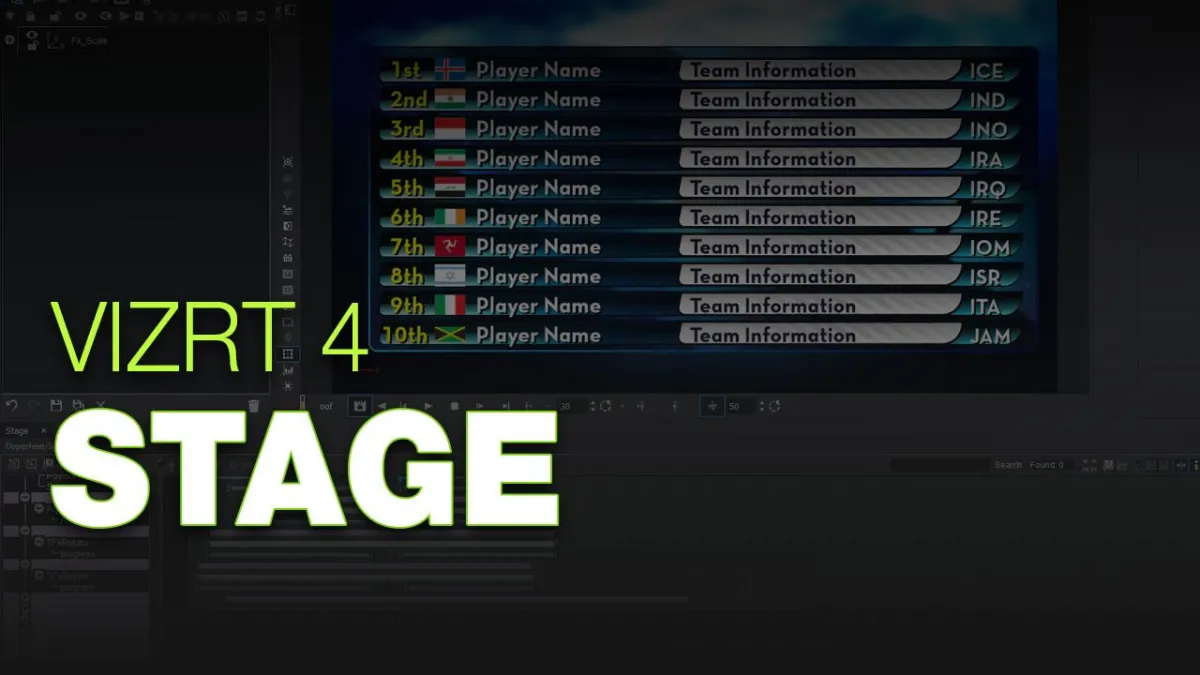
The stage window is very important when working with animations in Vizrt Artist in that it holds all of our keyframes and animations within Vizrt Artist.
Properties
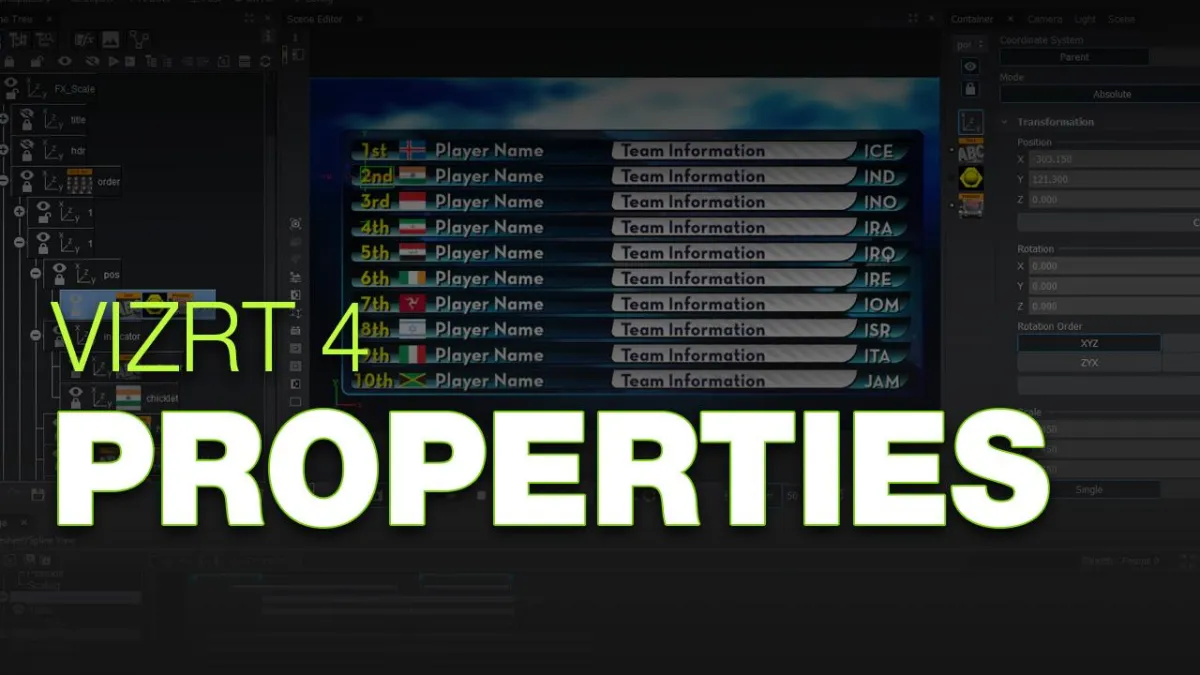
Vizrt Artist 4 Properties Window allows you to adjust individual parameters of any primitives or plugins.
Scenes

All about scene creation in Vizrt 4.
Containers

Containers can have geometries, plugins or shaders or other elements on or in them and are an essential part of efficient design.
Importing Images
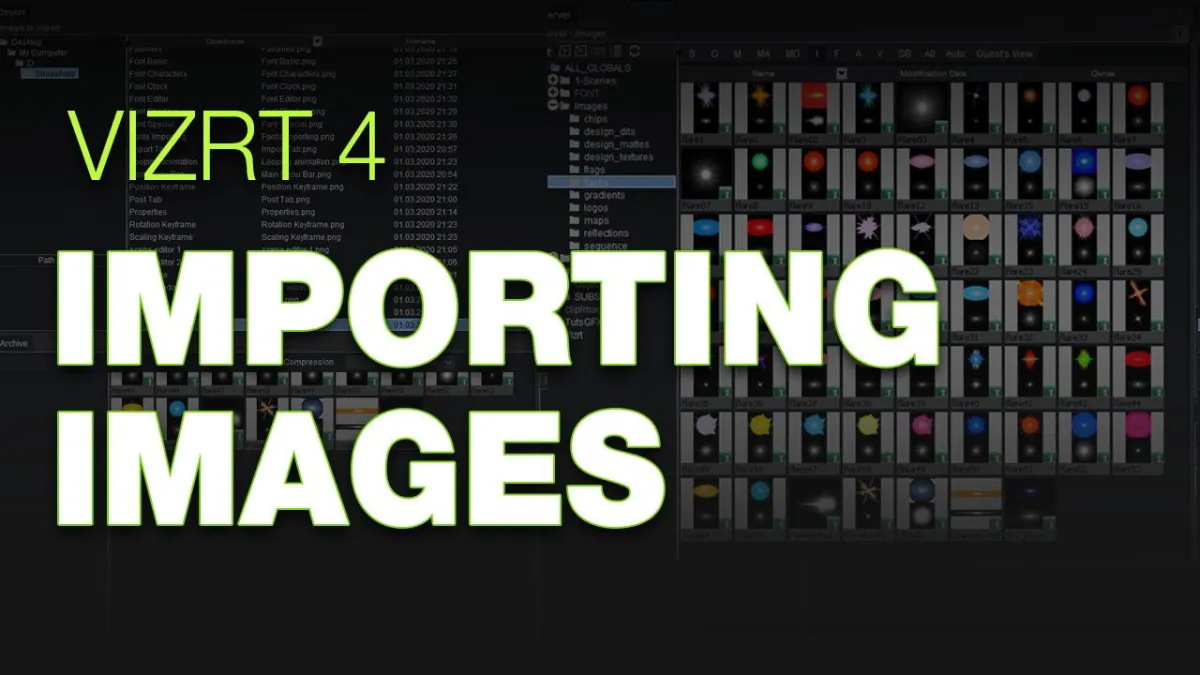
This video will show you how to import images into Vizrt Artist 4.
Texture Mapping

All about scene creation in Vizrt 4.
Image Editor

You can edit images inside of Vizrt using the Image Editor.
Materials

Vizrt Artist 4 Materials are a way to give primitives and other elements in your scene design color.
Materials Advanced

A way to texture and colorize containers by using materials advanced.
Favorites
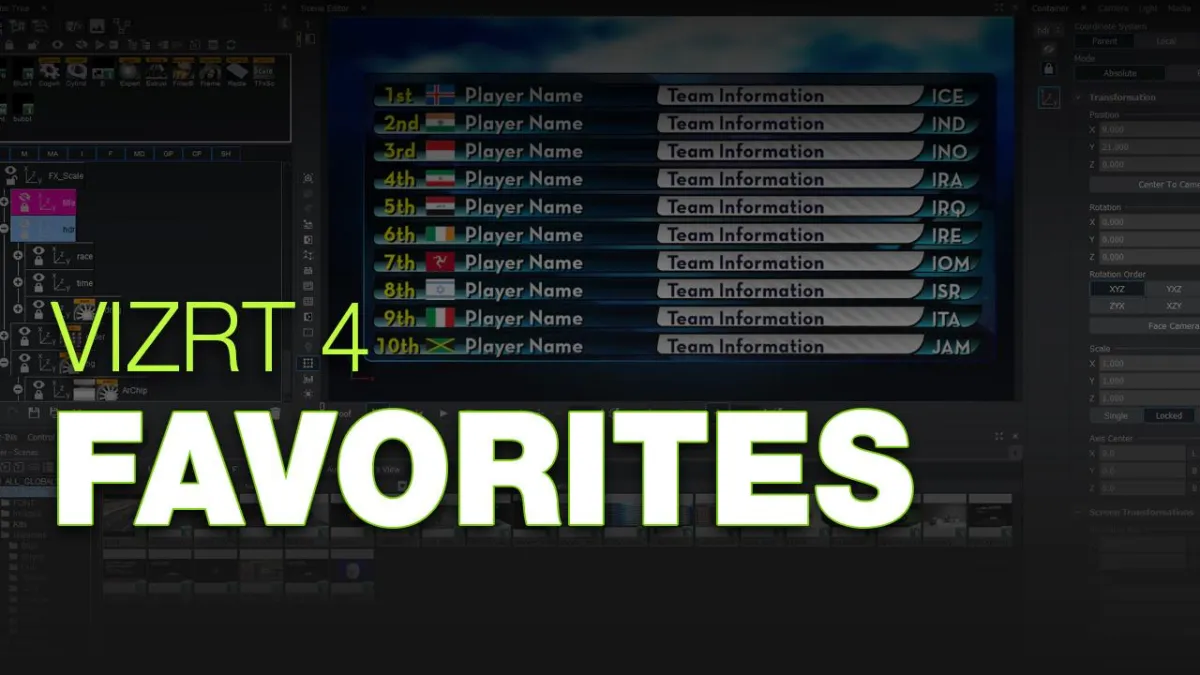
You can edit images inside of Vizrt using the Image Editor.
3D Merged Objects

You can merge objects and save them in your Geometry tab in the Server.
Audio

Learn how to use Audio in Vizrt 4.
Scene Settings
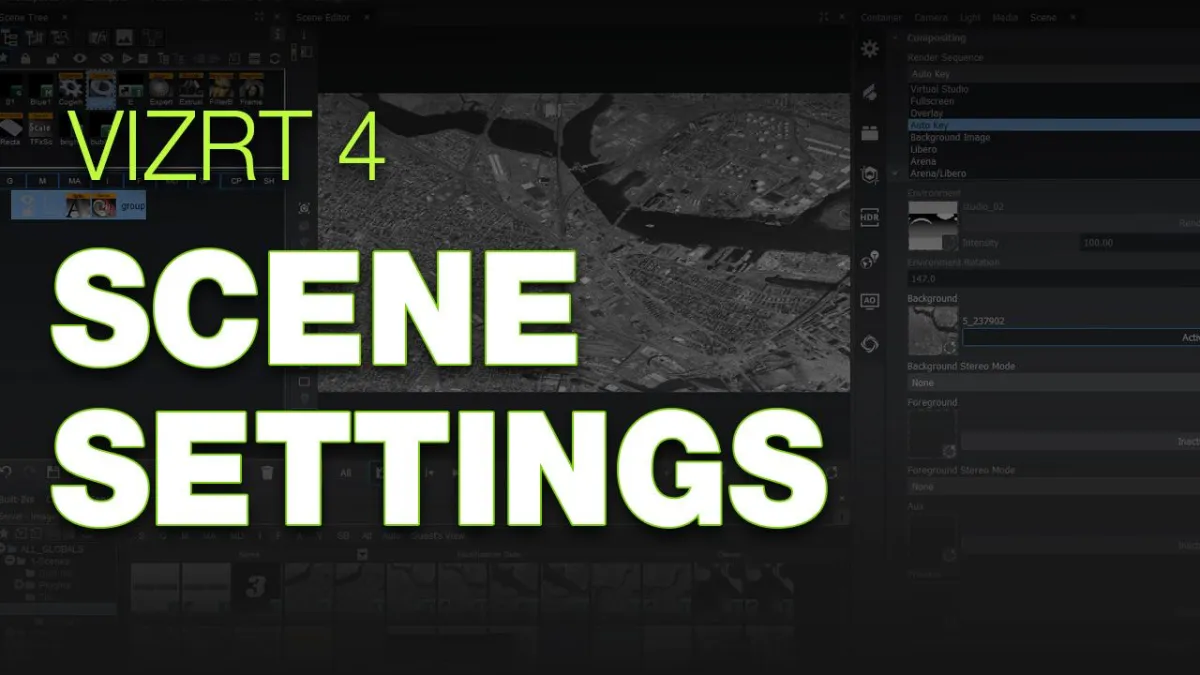
Learn how to set up your scenes with specific parameters and more in the scene settings.
Workflow

You can merge objects and save them in your Geometry tab in the Server.
